Setting the camera position
You can use the remote control to set the camera angle and camera zoom. You can also save and call up the camera position.
The following functions can be used to set the camera:
- Zoom the camera in and out
- Tilt the camera down or up
- Pan the camera to the left or right
- Set the camera to standard settings
- Save and call up the camera position
To zoom the camera in and out:
-
Press the + or - button on the remote control.

You will zoom in or out of the image.
To adjust the camera position:
Please note that the camera setting is completely zoomed out by default. Before you can change the position manually, the camera must be zoomed in. The camera still must not be activated in a mode (see Auto framing or Person tiling).
-
Press the arrow keys on the remove control: up, down, left, or right.
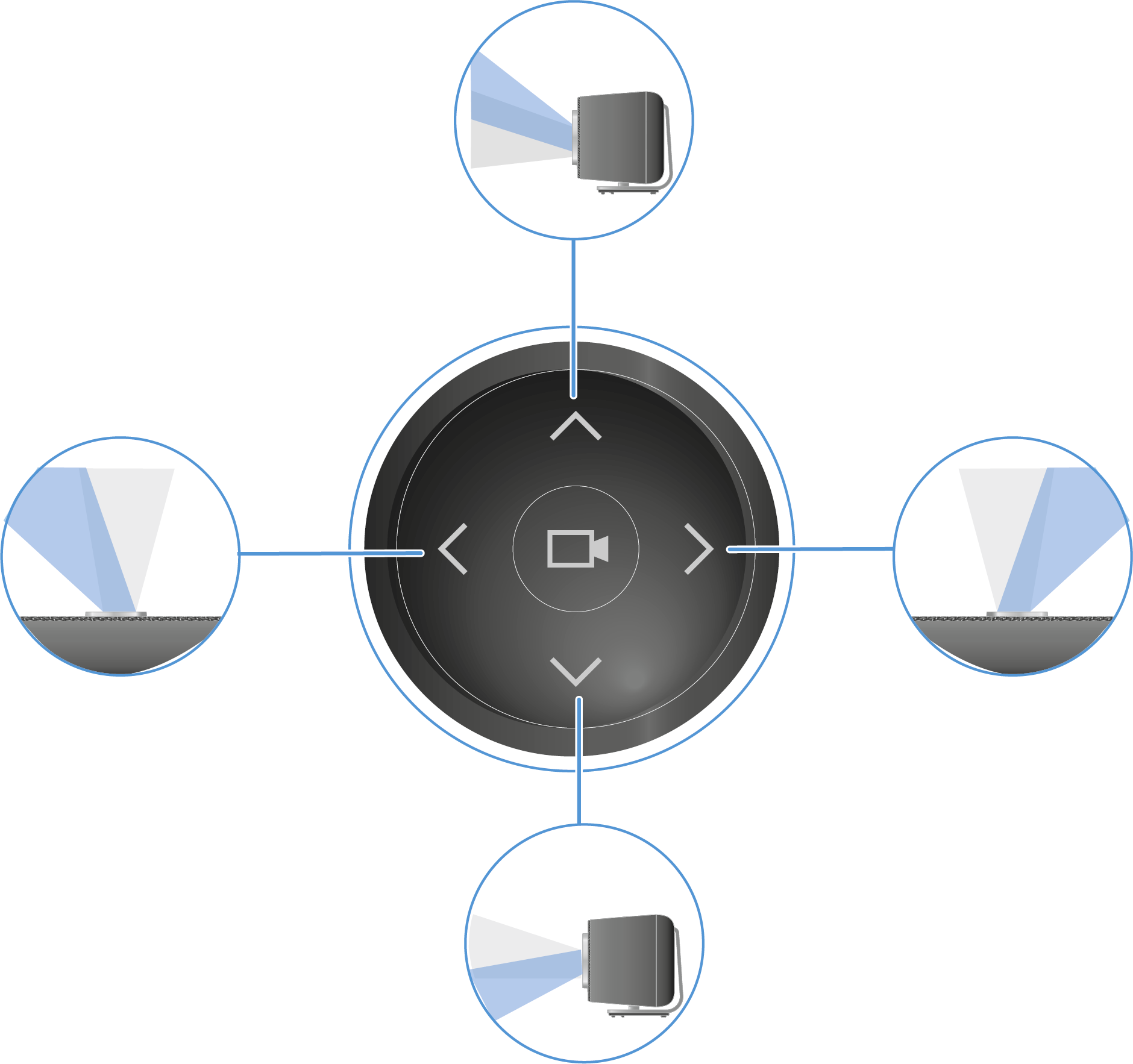
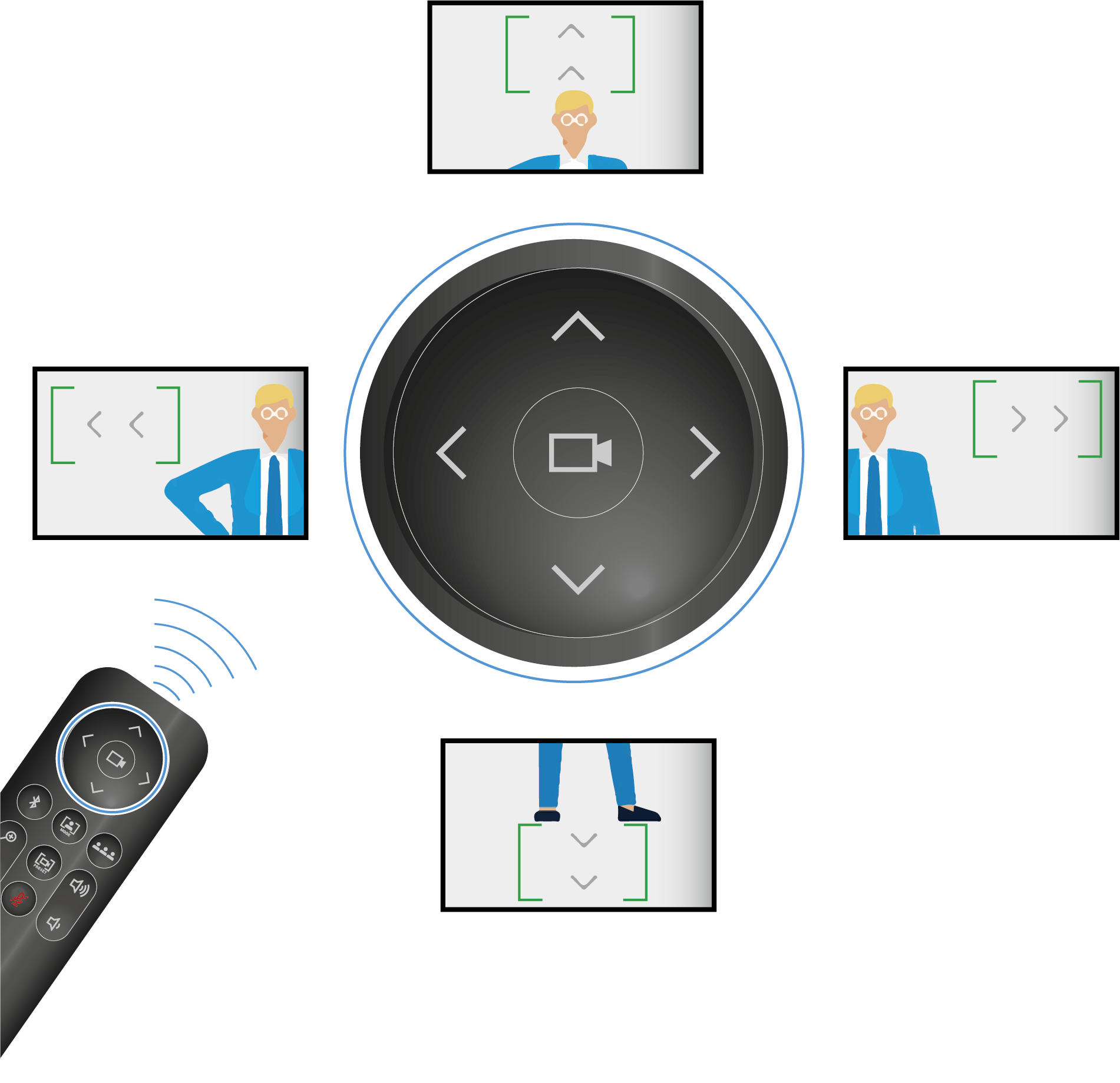
The camera position has been changed.
To save the camera position:
-
Press the Preset button on the remote control for at least 3 seconds.

The camera position has been saved. - Briefly press the Preset button to move the camera to the saved position.
To set the camera position to standard settings:
-
Press the Full field of view button on the remote control.

The camera position has been set to standard settings.
