Overview of menus
The „File“ menu
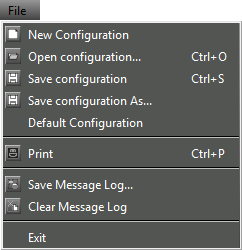
New Configuration: Creates a new configuration.
Open Configuration...: Opens a saved configuration.
Save Configuration: Saves the current configuration under the same name..
Save Configuration As...: Saves the current configuration under a new name.
Default Configuration: Restores the default configuration.
Print: Prints the current configuration as graphic or text.
Save Message Log...: Saves the messages in the system window as a file (“Messages” tab).
Clear Message Log: Deletes the messages from the system window (“Messages” tab).
Exit: Terminates the “WSM”.
The „View“ menu
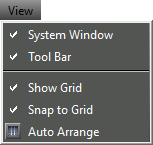
System Window: Shows or hides the system window.
Tool Bar: Shows or hides the tool bar.
Show Grid: Shows or hides the grid for aligning the panels.
Snap to grid: Aligns the panels to the grid if you move the panels.
Auto Arrange: Automatically arranges the panels side by side and one below the other, depending on the screen size.
The „Scenes“ menu
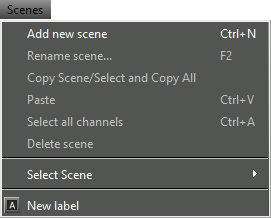
Add New Scene: Creates a new scene.
Rename Scene: Changes the name of the selected scene.
Copy Scene: Copies the current scene.
Paste Scene: Pastes the current scene.
Select all channels: Selects all channels.
Delete Scene: Deletes the selected scene from the display. The configuration of the devices is retained.
Select Scene: Changes to a different scene.
New Label: Creates a comment field in the selected scene.
The “System” menu
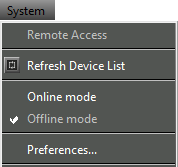
Remote Access: Activates or deactivates access to the parameter settings of the devices (see Displaying an overview of parameters).
Refresh Device List: Updates (refreshes) the device list in the system window (“Devices” tab). New devices are displayed, previously moved or deleted panels are repositioned in the display area.
Online mode: Enables operation of the connected devices (live operation).
Offline Mode: Must be activated for the pre-configuration (“Device Configuration”, see Configuring the system in Offline mode). Device connections will be interrupted.
Preferences: For setting the access rights of different WSM in a network and for activating password protection (see Configuring the system in Offline mode).
The “Language” menu
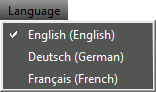
Changes the language of the software interface..
English
Deutsch
Français
The “Channel” menu
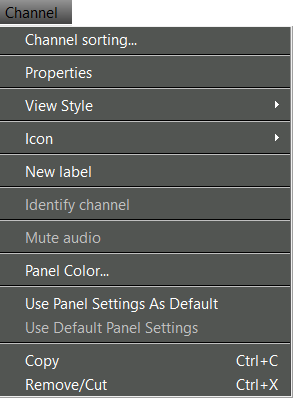
The following menu items can vary and depend on whether you have selected one panel or several panels.
Channel Sorting...: Sorts the sequence of panels in a scene according to user default (for EM 373x-II and stationary devices of the ew G3 and 2000 series; see Sorting panels for multi-channel systems).
Properties/Common Properties: Displays the parameters of the selected device or the common properties of the selected devices.
View Style: Displays a submenu with a selection list of three different graphical representations for the “receiver” panels (see Changing the graphical representation of panels).
Icon: Displays a submenu with a selection list of different icons and numbers (see Selecting an icon for a panel). Pictures can also be used..
New Label: Creates a label for comments on the selected panel (see Pasting labels).
Identify Channel: Displays the device belonging to the panel (for EM 373x-II and stationary devices of the ew G3 and 2000 series; see Identifying channels).
Mute audio: Mutes the audio signal.
Panel Color...: Assigns a color to the border of the panel (see Changing the color of a panel).
Use Panel Settings As Default: Saves settings such as panel style, size, icon or number and color of the selected panel. These standard panel settings can be applied to other panels (see Defining standard panel settings and applying them).
Use Default Panel Settings: Applies the last saved standard panel settings to the selected panel (see Defining standard panel settings and applying them).
Copy: Copies the selected panel to the clipboard (see Adding a panel to a different scene).
Remove/Cut: Deletes the selected panel from the display area. The panel can be pasted to another scene. The settings of the panel and the device settings are retained (see Adding a panel to a different scene).
Paste: Copies the panel from the clipboard to the selected scene (see Adding a panel to a different scene).
The “Frequency Manager” menu
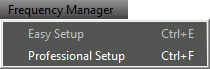
Easy Setup: Detects and allocates unused frequencies to the system (see “Easy Setup” frequency management).
Professional Setup: Detects and allocates unused frequencies to the system (see “Professional Setup” frequency management).
The “Applications” menu
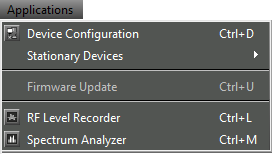
Device configuration: Device pre-configuration in offline mode (see Configuring the system in Offline mode).
Stationary Devices: Allows to define, add and export new frequency ranges for existing stationary devices (see Defining, adding and exporting new frequency ranges for stationary devices).
Firmware Update: Starts the firmware update (see Updating the firmware of devices).
RF Level Recorder: Monitors the field strength of a receiver’s diversity channels over a defined period of time and records the measured values (see The “RF Level Recorder” tool).
Spectrum Analyzer: Checks a defined frequency range for signals; monitors these signals and records the measured values using a stationary receiver (see The “RF Spectrum Analyzer” tool).
The “Help” menu
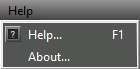
Help...: Opens a window in which the online help is displayed.
About...: Opens a window in which the version number is displayed.
