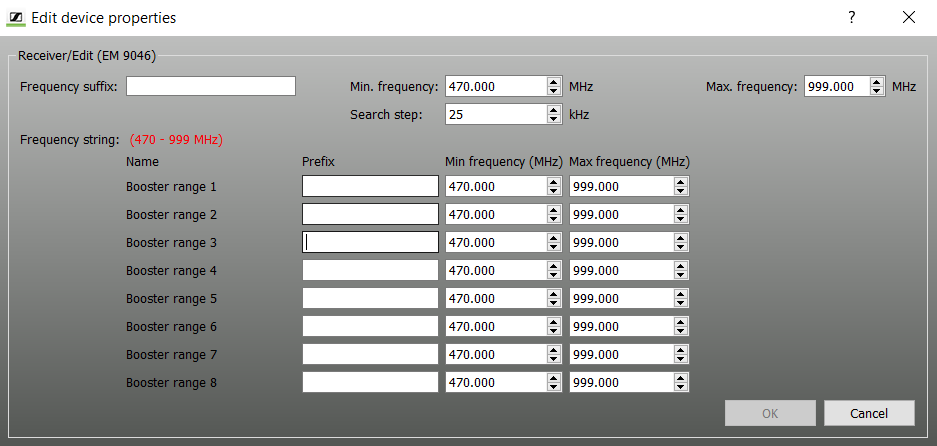Defining, adding and exporting new frequency ranges for stationary devices
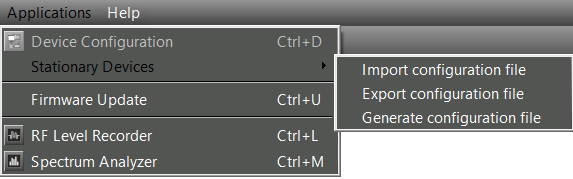
The “Stationary Devices” menu item in the “Application” menu allows you to define, add and export new frequency ranges for existing stationary devices.
The new frequency ranges are saved, together with the data of the frequency range definition file (xml file) supplied with the WSM, as a new file under a new file name. This new frequency range definition file can be edited, imported and exported.
Using the commands “Generate configuration file”; “Import configuration file” and “Export configuration file”, you can create a new frequency range definition file and import or export a frequency range definition file.
To import an frequency range definition file (xml file):
- Click on “Stationary Devices” > “Import configuration file”.
- Select the desired frequency range definition file.
To export an frequency range definition file (xml file):
- Click on “Stationary Devices” > “Export configuration file”.
- Select a folder and enter a name for the frequency range definition file you want to export.
Creating a new frequency range definition file
- Click on “Stationary Devices” > “Generate configuration file”.
- Click on “Browse input file” 1.
- Select the frequency range definition file.
- Click on “Browse output file” 2.
- Select a folder and enter a name for the frequency range definition file you want to create.
- From the “Device type” drop down list 3, select the desired device type (e.g. “Receivers” or “Transmitters”).
- From the “Devices” drop down list 4, select the desired device (e.g. EM 9046).
-
Click on “Add” 5 to define a new frequency range for the selected device.
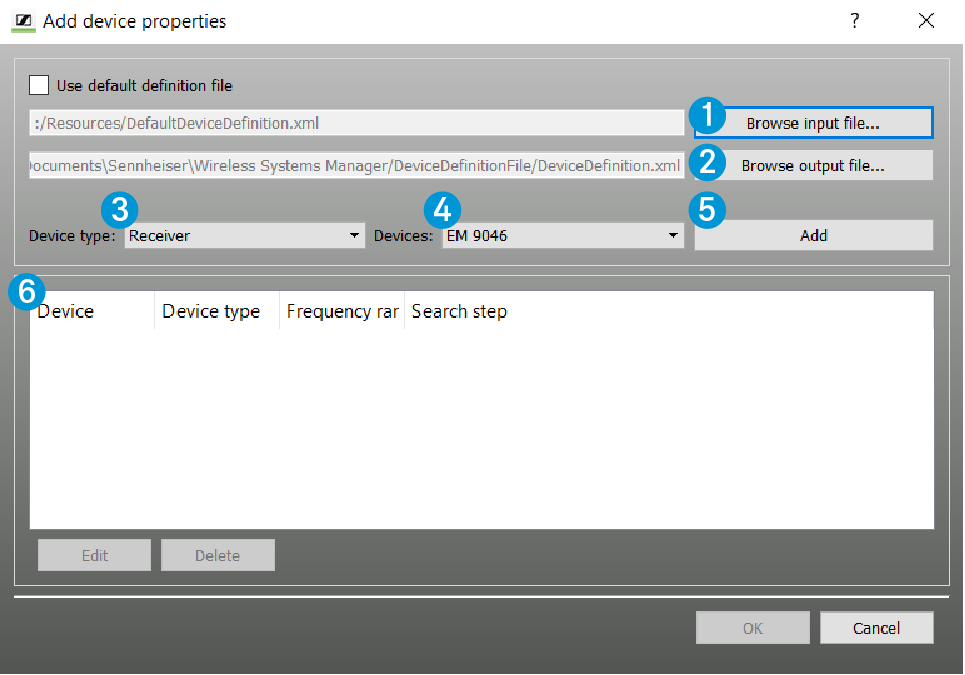
- In the “Frequency suffix” field 1, enter an alphanumeric value.
- Enter the minimum frequency of the new frequency range in the “Min. frequency” field 2.
- Enter the maximum frequency of the new frequency range in the “Max. frequency” field 3.
-
Select the desired search step from the “Search step” drop down list 4.
The default (and minimum) search step is 25 kHz. The search step can be incremented in multiples of 25.The “Frequency string” 5 displays all the values entered in the fields.
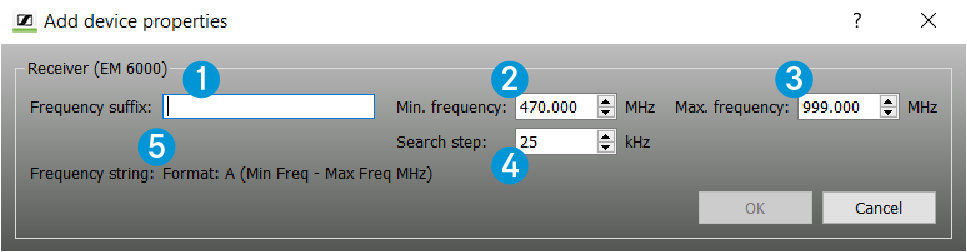
-
Click on “OK”.
The newly defined frequency range is added to the list area 6 of the “Add device properties” window.The “OK” button is only enabled when all fields are valid. You can delete newly added frequency ranges from the list area 6 by clicking on “Delete”.

-
In the “Add device properties” window, click on “OK”.
The new frequency ranges are added to the frequency range definition file.You can define frequency ranges for all eight booster ranges of an EM 9046 receiver.