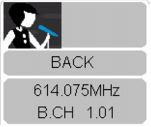Selecting an icon for a panel
To provide for a better overview, you can assign an icon corresponding to the instrument or a number to each panel. Alternatively, you can assign pictures – e.g. photos of the performers.
UTo select an icon for a panel
- Click on the desired panel.
-
Click on “Channel” > “Icon”.
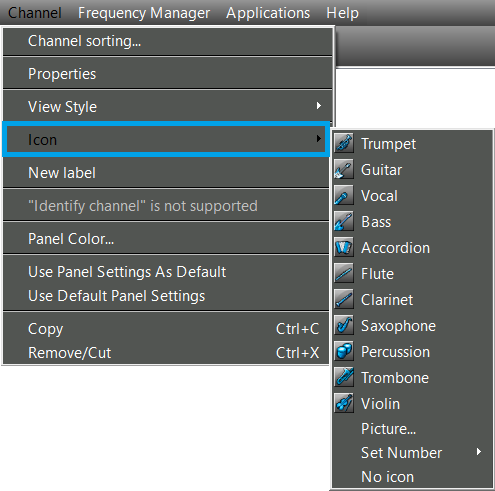
-
Select one of the icons.
The icon appears in the upper left corner of the selected panel.
Or
-
Click on “Set Number” and select a number between 1 and 50.
The number appears in the upper left corner of the selected panel.
Or
- Click on “Icon”.
- Select a graphic or a picture.
-
Click on “Open”.
The picture appears in the upper left corner of the selected panel.