Claiming single device (LinkDesk)
Instructions for claiming a single device in Sennheiser LinkDesk.
To claim your Base Station:
-
In your
production card, activate the function
DEVICE SYNCHRONIZATION on the left-hand side of the top bar.
-
Click on the
symbol in the BASE STATIONS bar on the right.
-
Enter the correct IP address of the Base Station and click on
Search.
- If the device is in a factory default state
and the original password is still assigned, it will be automatically
detected and applied. Next, a new password has to be set:
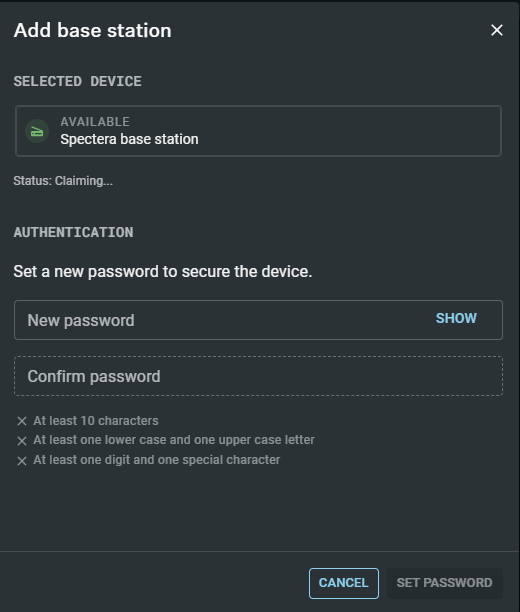
- If the device was previously claimed by
another Sennheiser LinkDesk or Spectera WebUI instance, the previously
set password must be entered:
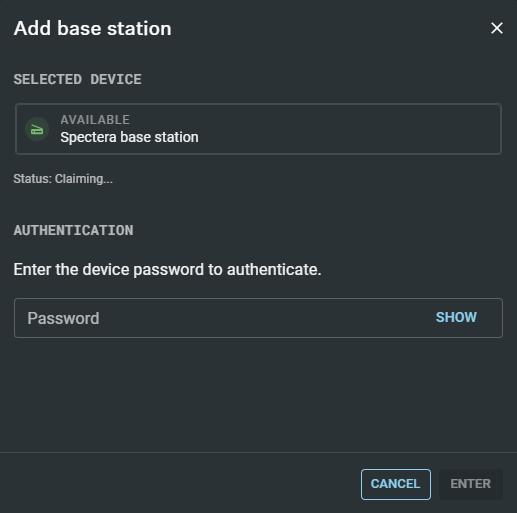 If you cannot remember the previously set password, please perform a factory reset of the device. After the reset, the default password for Spectera will be automatically applied by the software.
If you cannot remember the previously set password, please perform a factory reset of the device. After the reset, the default password for Spectera will be automatically applied by the software.
- If the device is in a factory default state
and the original password is still assigned, it will be automatically
detected and applied. Next, a new password has to be set:
-
Set a new device password (if you are logging in for the first
time) or enter the password you have already assigned for authentication (if you
have already logged in).
Please note that the new password must meet the following requirements:
- At least ten characters
- At least one lowercase letter
- At least one uppercase letter
- At least one number
- At least one special character: !#$%&()*+,-./:;<=>?@[]^_{|}~
- Maximum length: 64 characters
